Hi,
I've been here for a while and I'm learning on this so I thought I would post a how to on dealing with images here on ecomodder, with pictures. This will be in 3 parts -
1. Linking to images,
2. Including images as attachments and
3. Including images in your albums.
Firstly some house rules - I don't know the policy here on EM but I assume each member takes responsibility for the images they post, so nothing "naughty" please and nothing to be hosted here and displayed elsewhere.
So part 1, linking to images on other websites. This is based on you using FireFox instead of IE. If you aren't it may be worth switching (on Windows) - you can get FireFox
here. Also search for FlashBlock - it removes all those ads

1. Find your image.
Google or Bing offer decent image searches so start there. Lets take the Aygo Crazy as an example. Google image search looks like this.

2. Select an image, google shows a preview.
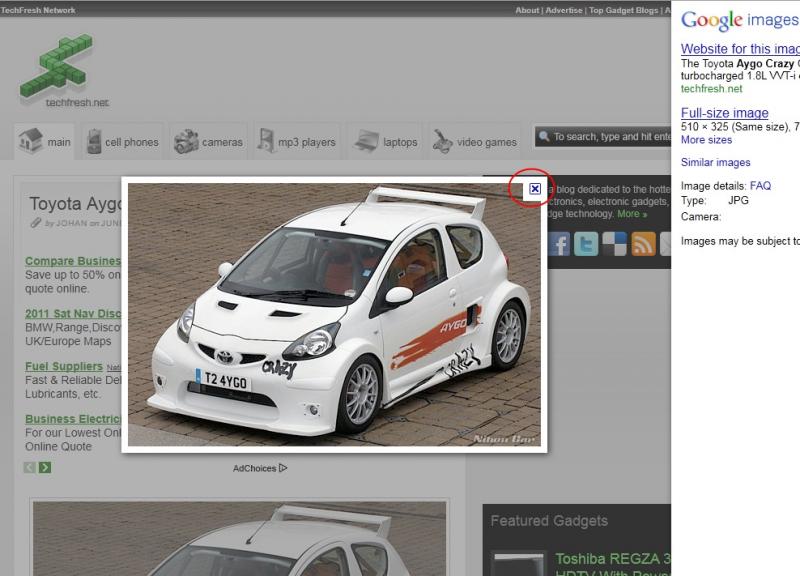
Click on the little cross (see the red circle, above) to close this and go to the page. When you have your image right-click on it and select Copy Image Location from the menu :
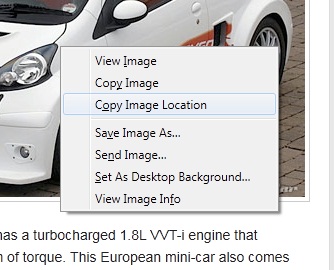 If you are using Internet Explorer, see below for instructions on this part.
If you are using Internet Explorer, see below for instructions on this part.
3. In your original posting, click on the Insert Image button :

4. In the box that appears
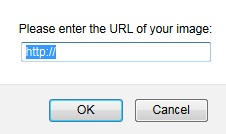
press and hold the CTRL button on your keyboard (usually bottom, left) and press V at the same time. A lot of text will appear in the box - click on OK.
5. In your posting some new text will appear, like this
Quote:
|
[IMG ]http://www.website.com/images/aygo_crazy.jpg[/IMG ]
|
6. That is the link to your image. Click on Preview Post or Go Advanced at the bottom to view how this will look. If you have done this correctly then your image should appear.
Replacement Internet Explorer instructions for Step 2 above :
a) Right click on you image and select Properties :

b) then on the box that appears, right-click on the text of the entry next to Address(URL) and choose Select All from the menu, so it is all highlighted, then right-click on it again and this time select Copy.
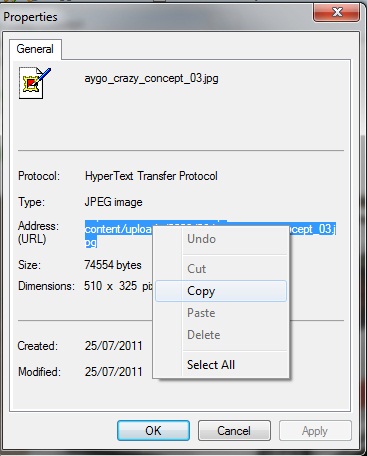
Then continue with step 3.
Note to Microsoft - see above, its much easier 
If anyone wishes to update this with screenshots from Linux or (if you are some kind of millionaire rock star

) Apple OSX Tiger, Lion, Kitten or whatever the new one is called then feel free.
EDIT2 - Important - Check the website you are linking to for images, some are copyrighted or have other restrictions.